To Create Portlet in liferay 7 DXP we must have a liferay workspace if we are using gradle as a build tool. If you are using maven as a build you don't need to have a liferay workspace. If you are not familiar on creating liferay workspace please refer my previous post Liferay 7 DXP Setup In Eclipse
Environment
Liferay IDE Milestone 3.0.1 M2
Liferay CE Portal Tomcat 7 GA3
JDK 8
MySql 5.7
Step 1 : Create Module Project
After creating a new liferay workspace right click on the liferay workspace created, in my case the workspace name is 'LiferayWorkspace' if you want to create a new portlet click on the 'New Liferay Module Project' option as shown in the below.Step 2 : Select Project Template
After selecting the above option a new wizard window will be shown for giving the Portlet module details as shown below.
Give the Project Name, select build type as grade and project template as mvc-portlet then click next.
Step 3 : Provide Component Class Name and Package Name
Enter the portlet class name and package name then click on finish, a new portlet project will be created in the modules folder of the Liferay Workspace folder.

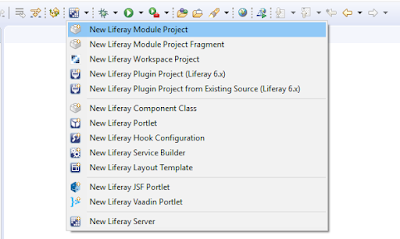


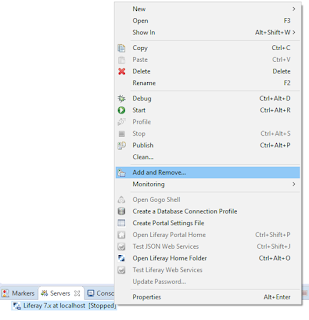




Nice bro....Very easy go go...
ReplyDeleteThanks Mahaboob, please leave your feedbacks and comments below for any improvements and suggestions
ReplyDeletenice @Syed Ali...
ReplyDeleteSuperb... Great Job..Keep it Up..
ReplyDelete